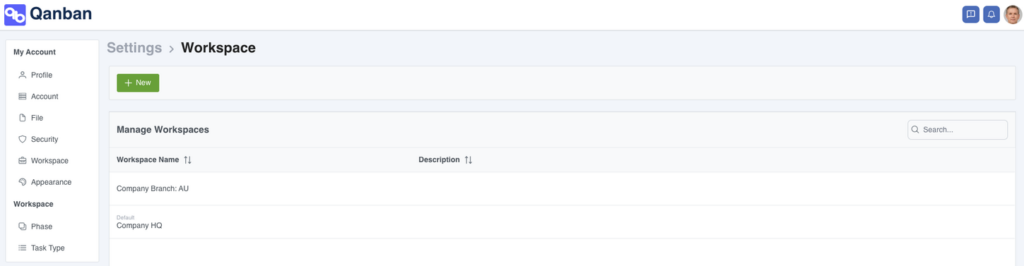Managing Account, Workspace, User & Access
Qanban effectively arranges, categorises, and safeguards data access by utilising the concepts of Accounts and Workspaces. Within the framework of an Account, Qanban organises individuals based on their respective departments and teams. A department comprises multiple teams, and each individual may belong to multiple teams, such as Product Owners and Architects. An Account can encompass several workspaces. Workspaces are especially useful in scenarios where an organisation has subsidiaries, branches, or where management needs to restrict access to confidential initiatives to specific teams. Within a Workspace, you can find portfolios, programs, and projects. Teams can be assigned to one or multiple projects as needed. The interaction among Accounts, Workspaces, Projects, Teams, and Individuals can be illustrated as follows:
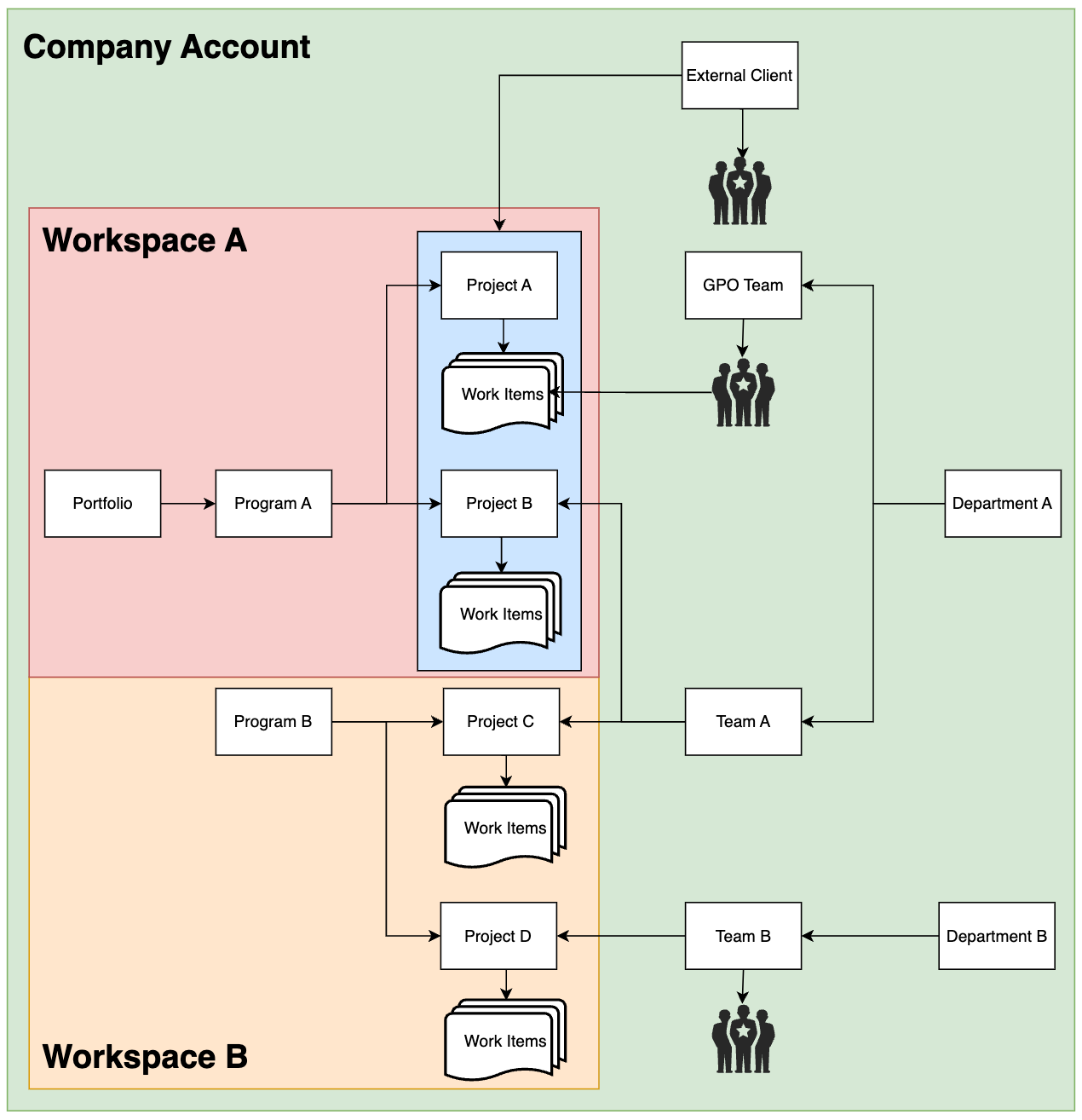
Department Management
How to access: Main Menu > Organisation > Department
A department represents a cluster of teams with similar functions, like Engineering, Marketing, or Finance. Establishing departments becomes valuable as your organisation expands. For an all-encompassing list of teams within a specific department, simply refer to the department’s details.
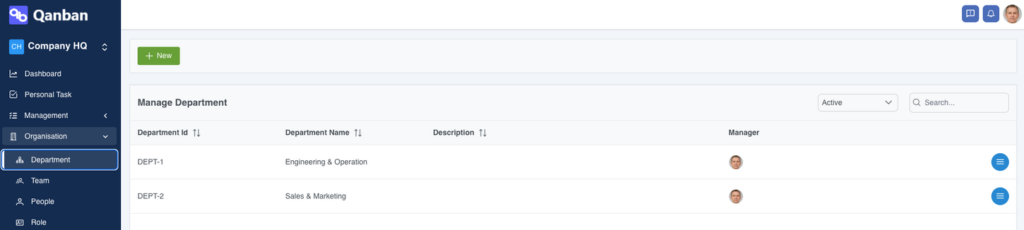
Team Management
How to access: Main Menu > Organisation > Team
Each team may be linked to a particular department according to its role. For complete transparency, you can view a detailed list of team members by reviewing the team’s specifics. Furthermore, you can keep tabs on the projects each team is actively engaged in to monitor their advancement.
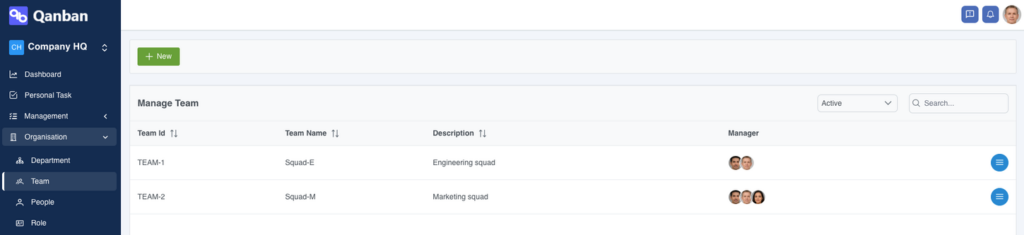
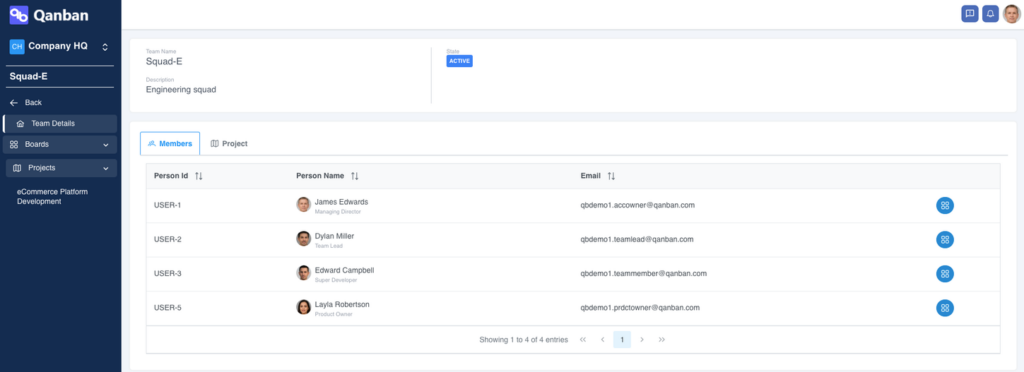
People Management
How to access: Main Menu > Organisation > People
Who can access: Account Owner, Account Admin
Every individual associated with the account is classified within the people management module. Each person holds roles and information that can only be accessed by administrators, ensuring privacy protection. Each user is assigned a workspace, team, and Role-Based Access Control (RBAC) designation, which defines their permissions and actions within the system.
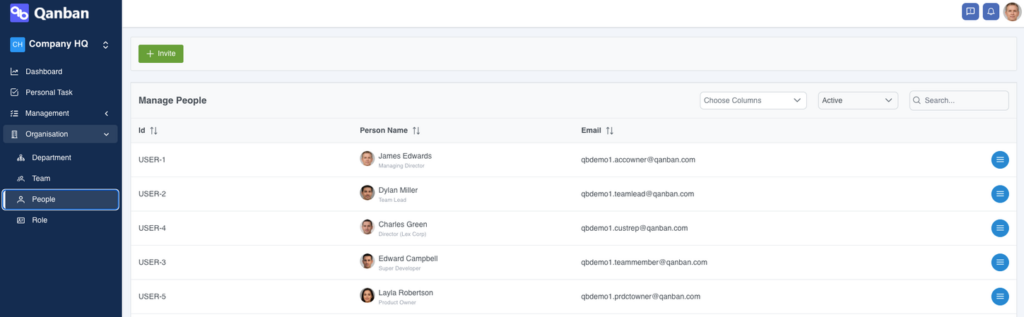
Role Management
How to access: Main Menu > Organisation > Role
Who can access: Account Owner, Account Admin
Qanban grants access security at the account, workspace, and lower permission levels, determining who can create projects or delete work items, for instance. Each individual must be assigned at least one predefined Qanban system role and can have multiple custom roles as needed. For instance, in a scenario where a user has the role of a client representative who initially can only access EPICs and FEATURES but later requires access to STORY and TASK items, additional custom roles can be assigned to accommodate this need.
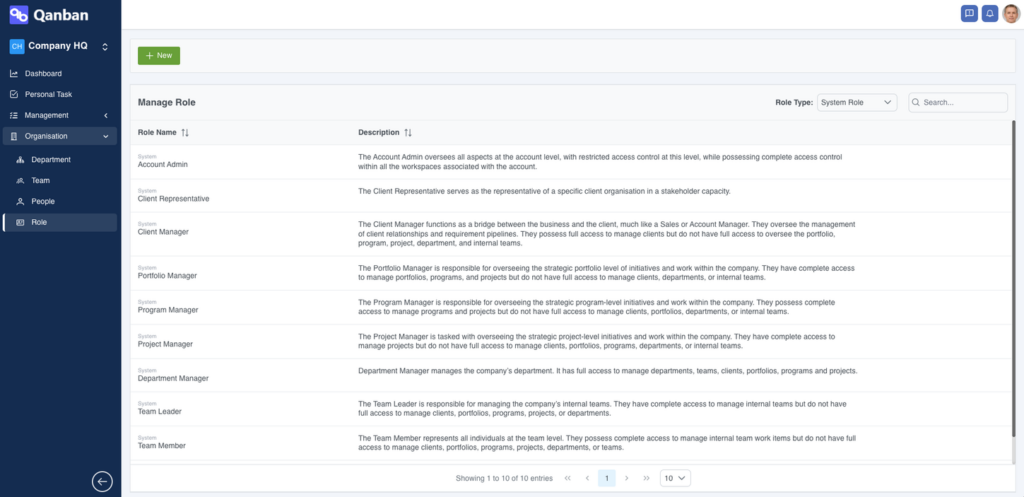
Workspace Management
How to access: Settings > Workspace
Qanban allows you, as an Account Owner or Account Admin, to manage and interact with multiple company accounts (all under the same email address) while also setting up multiple workspaces. Workspaces are especially valuable when you have to supervise multiple branches or enforce restricted access for specific individuals within the organisation.