5 minutes Quick Start Guide
Welcome to Qanban. This quick start guide aims to help you set up your organisation to maximize the value of Qanban, enhancing your current Agile Project Management process.
Step 1: Setting up the project
- Go to Management > Project to create a new project. Opt for the “Scrum” methodology if you require sprint-based project management.
- Optional steps:
- Go to Management > Program to create a Program and link the Project under the Program.
- Go to Management > Portfolio to create a Portfolio and link the Project or the Program under the Portfolio.
- Go to Management > Client to create a Client and link the Project for that Client.
Step 2: Setting up the team
- Go to Organisation > Team to create a team. We will coordinate people to team at a later step.
- Go to Organisation > Team > Menu: Assign Project to assign the team to the project that was created in Step 1.
- Optional steps:
- Go to Organisation > People to invite more users to the company account and assign them to team(s).
- When inviting a new user, Qanban will randomise the invitation password. You can manually modify this password.
- You can assign the user to a particular workspace(s), team(s), and role(s). Qanban would recommend assigning the user to the default system role. However, you can assign to custom role as additional permission. See more on Managing Account, Workspace, User & Access
- Go to Organisation > Department to create a Department and link the team under the Department when you need to group teams.
- Go to Organisation > People to invite more users to the company account and assign them to team(s).
Step 3: Create requirements and work breakdowns for the project
- Go to Management > Project and open the Project.
- Project Deliverables will show you only EPIC and FEATURE
- Project Work Items will show you only STORY and TASK
- Team Work Items will show you the linked Team’s Team Kanban Board. See more on Tracking Progress
- Go to Project Deliverables to create EPIC and FEATURE work items.
- EPIC is mandatory to be created as the parent of STORY or TASK. See more on Managing Iniatitives.
- Go to Project Work Items to create STORY and TASK work items and link them to EPIC or FEATURE.
- The project Work Items board is intended to plan how EPIC or FEATURE can be broken down into STORY and TASK before it’s ready to be assigned to the project team(s).
- When you assign the STORY and TASK to the project team, it will appear on the assigned Team’s Team Kanban Board backlog status section.
- Go to Team Work Items > Open the Team Kanban Board.
- STORY and TASK assigned to the team via the Project Work Item board will automatically appear in the Backlog status section.
- You can create new STORY and TASK from Team Kanban Board and link them to project-level EPIC or FEATURE.
- Optional Steps:
- Segment the stages within ToDo, Doing, and Done statuses by selecting the “+ New Stage” option within each column.
- Select the Rules menu to generate automation rules that automatically assign work items or transfer them to another project team when these items reach a particular status.